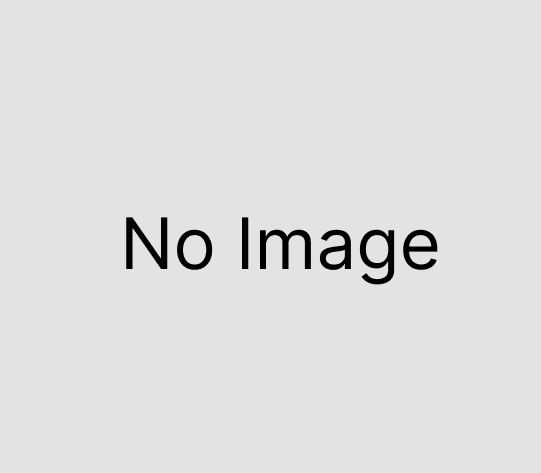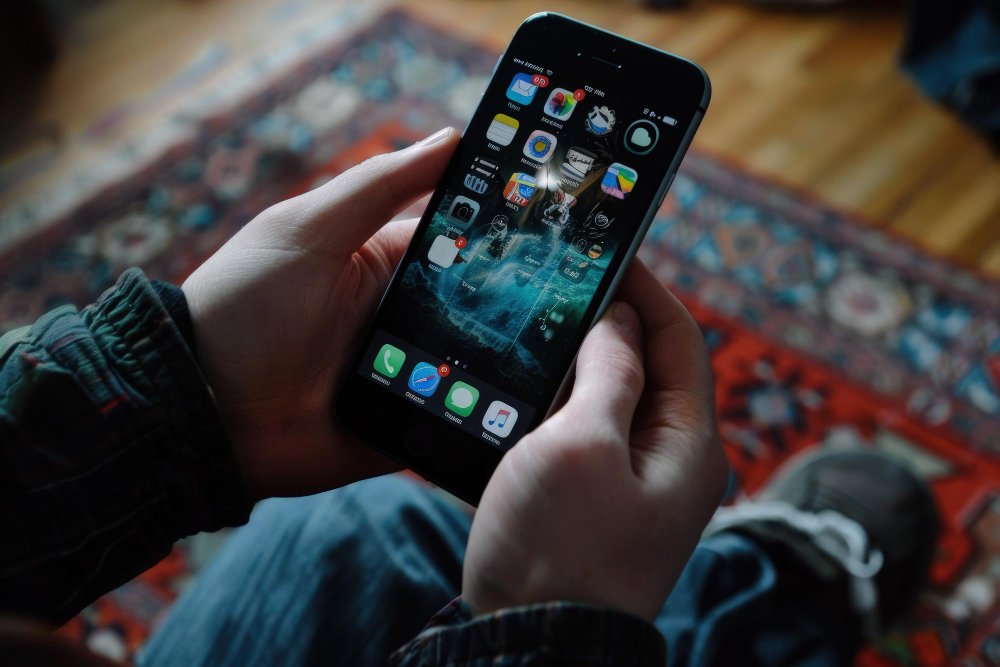The Ultimate Guide to Using the Envato Grammarly Canva Package
In today’s digital world, creating high-quality content is crucial. Whether you are a blogger, marketer, or entrepreneur, producing professional content can set you apart. This guide will show you how to use Envato, Grammarly, and Canva together to streamline your content creation process.
Why Use Envato, Grammarly, and Canva?
Envato, Grammarly, and Canva are powerful tools that help you create, write, and design content efficiently. Here’s how each tool can help:
- Envato: A resource hub for digital assets like photos, videos, templates, and graphics.
- Grammarly: A writing assistant that checks for grammar, spelling, and style.
- Canva: A design tool that lets you create visuals without needing design skills.
Envato: Your Creative Resource Hub
Envato Elements is a subscription service that gives you access to a vast library of design assets. Here’s how to use it:
Key Features
- Templates and Themes: For websites, presentations, and more.
- Stock Photos and Videos: A wide variety of media to enhance your content.
- Graphics and Fonts: Customize your designs with unique graphics and fonts.
How to Use Envato Elements
- Sign Up: Visit the Envato website and choose a subscription plan.
- Browse and Search: Use the search bar to find the assets you need.
- Download Assets: Download and save assets for your projects.
- Use Templates: Start with templates to save time.
- Customize: Use design software like Adobe Photoshop or Canva to edit assets.
Practical Examples
- Social Media Post: Find a template, customize it with your text and images, and download it.
- Presentation Slide: Use a pre-made template, add your content, and export it.
- Website Header: Choose a graphic, add your branding, and integrate it into your website.
Grammarly: Your Writing Assistant
Grammarly helps you write clear and error-free content. Here’s how to use it:
Key Features
- Grammar and Spelling Checks: Correct errors in real-time.
- Style and Tone Suggestions: Adjust your writing to match your audience.
- Plagiarism Detection: Ensure your content is original.
How to Use Grammarly
- Sign Up: Create an account on the Grammarly website.
- Install: Add the Grammarly extension to your browser or desktop.
- Set Goals: Define your audience and tone.
- Write Content: Draft your text in Grammarly or another supported tool.
- Review Suggestions: Accept or ignore Grammarly’s suggestions.
- Check for Plagiarism: Ensure your content is unique.
Practical Examples
- Blog Post: Write and refine your blog post, checking for clarity and engagement.
- Email: Craft a professional email with no spelling or grammar mistakes.
- Report: Ensure your report is polished and free of errors.
Canva: Your Design Partner
Canva is a user-friendly tool for creating stunning visuals. Here’s how to use it:
Key Features
- Drag-and-Drop Interface: Create designs easily.
- Template Library: Access thousands of customizable templates.
- Collaboration Tools: Work with team members in real-time.
How to Use Canva
- Sign Up: Visit the Canva website and create an account.
- Choose a Design Type: Select from social media posts, presentations, and more.
- Select a Template: Pick a template that fits your needs.
- Customize: Change text, fonts, colors, and images.
- Add Branding Elements: Include logos, color schemes, and fonts.
- Download and Share: Export your design in various formats or share it online.
Practical Examples
- Social Media Graphic: Customize a template, add your branding, and download it.
- Infographic: Use Canva’s tools to create informative visuals.
- Marketing Flyer: Design and print professional marketing materials.
Combining Envato, Grammarly, and Canva
Using these three tools together can streamline your content creation workflow:
Step-by-Step Workflow
- Start with Envato: Find and download high-quality assets.
- Write with Grammarly: Create and refine your content.
- Design with Canva: Use Canva to create stunning visuals.
Real-Life Scenario: Campaign Creation
- Conceptualize: Plan your campaign.
- Select Assets: Use Envato for photos, templates, and graphics.
- Write Content: Draft and polish text with Grammarly.
- Design Visuals: Use Canva to create cohesive and attractive designs.
Tips for Efficiency
- Organize Assets: Keep downloaded assets organized for easy access.
- Use Templates: Save time by starting with templates.
- Collaborate: Use Canva’s collaboration features to work with team members.
Conclusion
Envato, Grammarly, and Canva together form a powerful package for creating high-quality content. By using these tools, you can save time, improve your workflow, and produce professional-grade content that stands out. Whether you’re a blogger, marketer, or entrepreneur, this trio will help you create, write, and design with ease and efficiency.