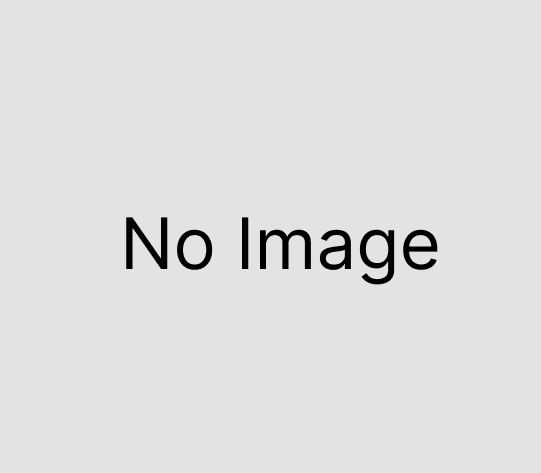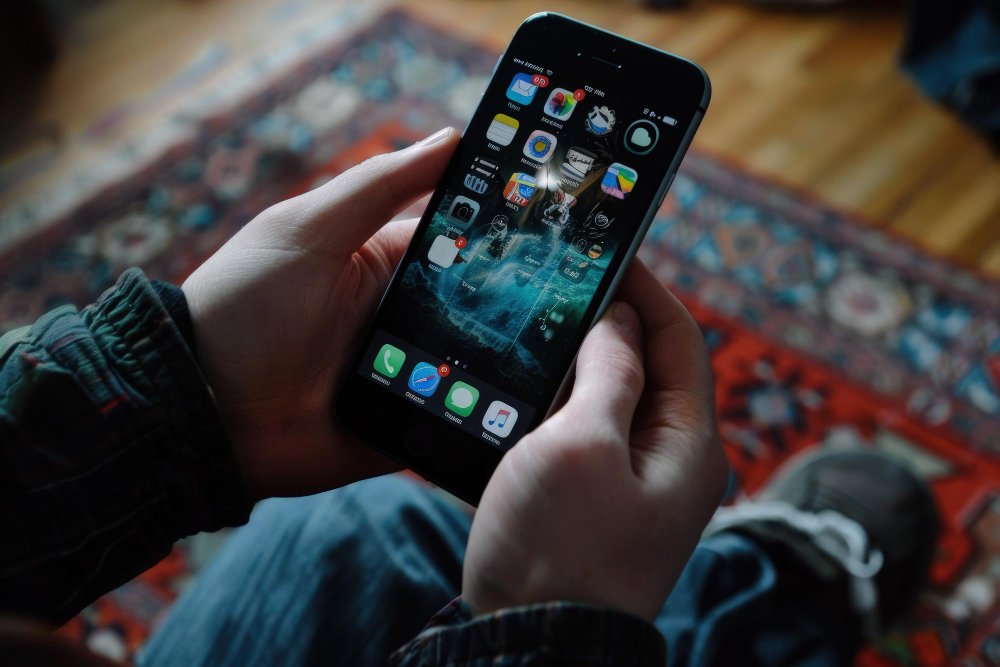How to Customize Your Logitech Mouse and Keyboard Using Logitech Software
Customizing your Logitech mouse and keyboard can significantly enhance your computing experience, tailoring it to your specific needs and preferences. Logitech provides dedicated software solutions that allow users to personalize their devices for optimal productivity and comfort. To begin, you can download Logitech software for mouse and keyboard from reputable sources like Logisofter.
Why Customize Your Logitech Devices?
Personalizing your mouse and keyboard can lead to a more efficient workflow, improved ergonomics, and a more enjoyable user experience. By customizing button functions, creating specific profiles for different applications, and adjusting sensitivity settings, you can ensure your devices work exactly how you want them to.
Logitech’s Customization Software
Logitech offers two primary software applications for device customization: Logi Options+ and Logitech G HUB.
Logi Options+
Logi Options+ is a powerful and user-friendly application designed to enhance your experience with Logitech mice and keyboards. It allows you to configure your mouse buttons, keyboard keys, and even touchpad gestures to your liking. With Logi Options+, you can:
- Customize Buttons and Keys: Assign specific functions or shortcuts to individual buttons and keys, streamlining your workflow.
- Adjust Pointer and Scrolling: Modify pointer speed, scrolling behavior, and other tracking settings to suit your preferences.
- Create Application-Specific Settings: Set up unique profiles for different applications, ensuring optimal performance tailored to each program.
- Utilize Flow: Control multiple computers with a single mouse and keyboard, seamlessly moving between devices and even different operating systems.
To get started, download Logi Options+ from Logitech’s official website.
Logitech G HUB
For gaming enthusiasts, Logitech G HUB offers advanced customization options for Logitech G gaming gear. This software enables you to:
- Program Buttons with Macros: Assign complex sequences to mouse buttons or keyboard keys, giving you an edge in gaming scenarios.
- Customize RGB Lighting: Personalize lighting effects and synchronize them across compatible devices for a cohesive look.
- Manage Game Profiles: Create and switch between profiles optimized for different games or genres.
Download Logitech G HUB from Logitech’s G series software page.
Steps to Customize Your Logitech Mouse and Keyboard
- Download and Install the Software: Visit a reputable website like Logisofter to download Logitech software for mouse and keyboard. Ensure you choose the version compatible with your operating system.
- Connect Your Devices: Ensure your Logitech mouse and keyboard are connected to your computer via USB or Bluetooth.
- Launch the Software: Open Logi Options+ or Logitech G HUB. The software should automatically detect your connected devices.
- Select the Device to Customize: In the software interface, click on the mouse or keyboard you wish to customize.
- Customize Buttons and Keys:
- Click on a button or key in the software interface.
- Choose a function, shortcut, or macro to assign.
- Repeat for other buttons or keys as desired.
- Adjust Pointer and Scrolling Settings (for mice):
- Navigate to the pointer settings section.
- Modify pointer speed, acceleration, and scrolling behavior to your preference.
- Set Up Application-Specific Profiles:
- Create profiles for specific applications.
- Assign unique button configurations and settings for each profile.
- The software will automatically switch profiles when you switch applications.
- Explore Additional Features:
- Utilize Flow in Logi Options+ to control multiple computers with one set of devices.
- In Logitech G HUB, experiment with RGB lighting effects and synchronize them across devices.
Tips for Effective Customization
- Start Simple: Begin by customizing a few buttons or keys with functions you frequently use.
- Explore Presets: Both Logi Options+ and Logitech G HUB offer preset configurations that can serve as a foundation for your customizations.
- Regularly Update the Software: Keep your customization software up to date to access new features and ensure compatibility with your devices.
- Backup Your Profiles: Regularly save and back up your custom profiles, especially if you use multiple computers or plan to reinstall the software.
Conclusion
Customizing your Logitech mouse and keyboard using Logitech’s software solutions can greatly enhance your computing experience. By tailoring your devices to your specific needs, you can improve productivity, streamline workflows, and enjoy a more personalized interaction with your computer. Whether you’re a casual user or a gaming enthusiast, Logitech’s customization options offer the flexibility to make your devices truly your own.